Processing a Cancel Rx Request for a Split Rx
A Cancel Rx Request for a PrescribeIT® prescription that was split will be applied to all prescriptions in the split Group. The availability of the responses that can be transmitted to PrescribeIT® will depend on the Workflow status of the prescriptions in the split.
To process a Cancel Rx Request for a Split Rx:
-
From the Workbench > Data Entry queue, select the Cancel Rx Request, displayed in the Request column.
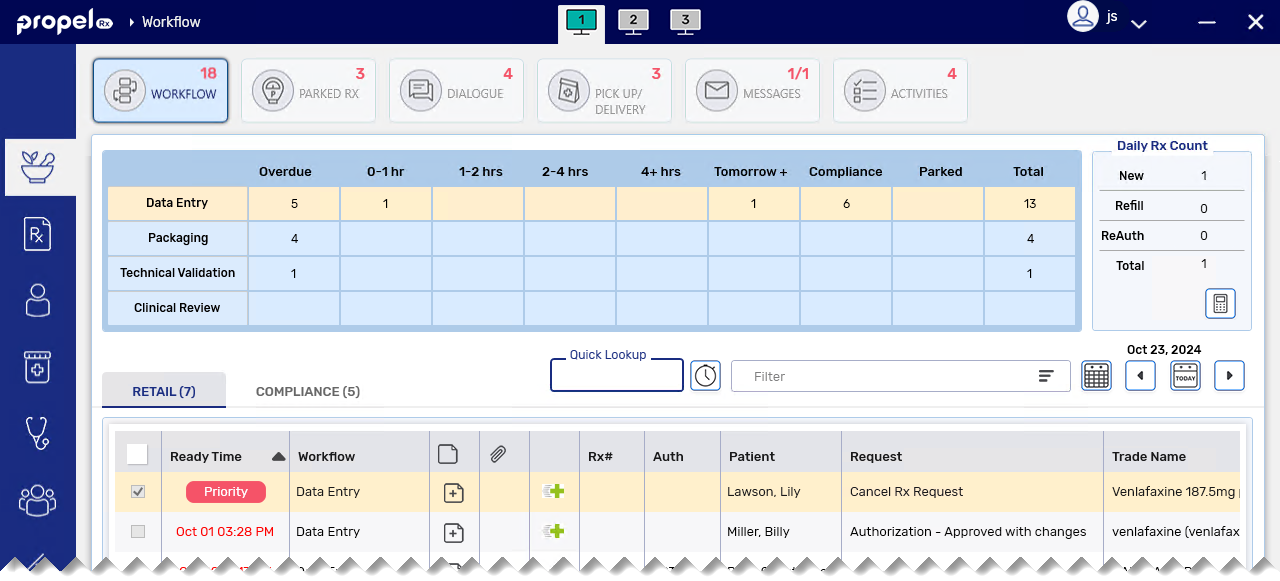
-
Select Process. The Cancel Rx Request window opens.
-
On the left panel, the prescriptions that were part of the split Group are listed in the Rx Number field.
-
On the right panel, you can hover over the Rx Status field to view the prescription numbers, drug names, strengths, and prescription statuses of all prescriptions in the split Group.
Propel Rx will perform validations when a Cancel Rx Request is processed to ensure the transaction can be processed successfully. Select the dropdown below to learn more.
 Cancel Rx Request Validations
Cancel Rx Request Validations
Validation Description 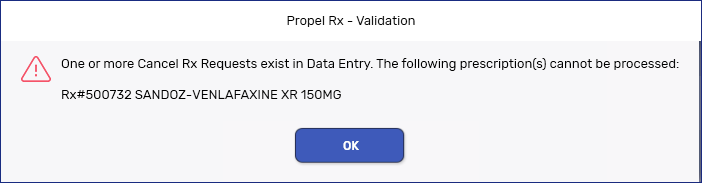
This prompt appears when a prescription is processed while a Cancel Rx Request for it still exists in Data Entry. This also applies to Refills of prescriptions that the Cancel Rx Request was intended for.
Upon selecting OK, the Cancel Rx Request is opened automatically. You are required to process the Cancel Rx Request first which will then remove the prescription from Data Entry.
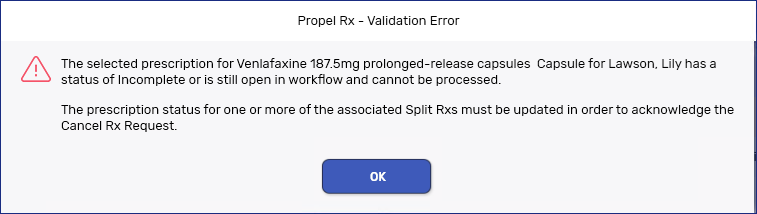
This prompt appears when one or more prescriptions in the split Group are open in Workflow or have an Incomplete status. Cancel or fill the outstanding prescriptions before processing the Cancel Rx Request. -
-
Select the appropriate Pharmacy Response. Some options may not be available depending on the scenario.
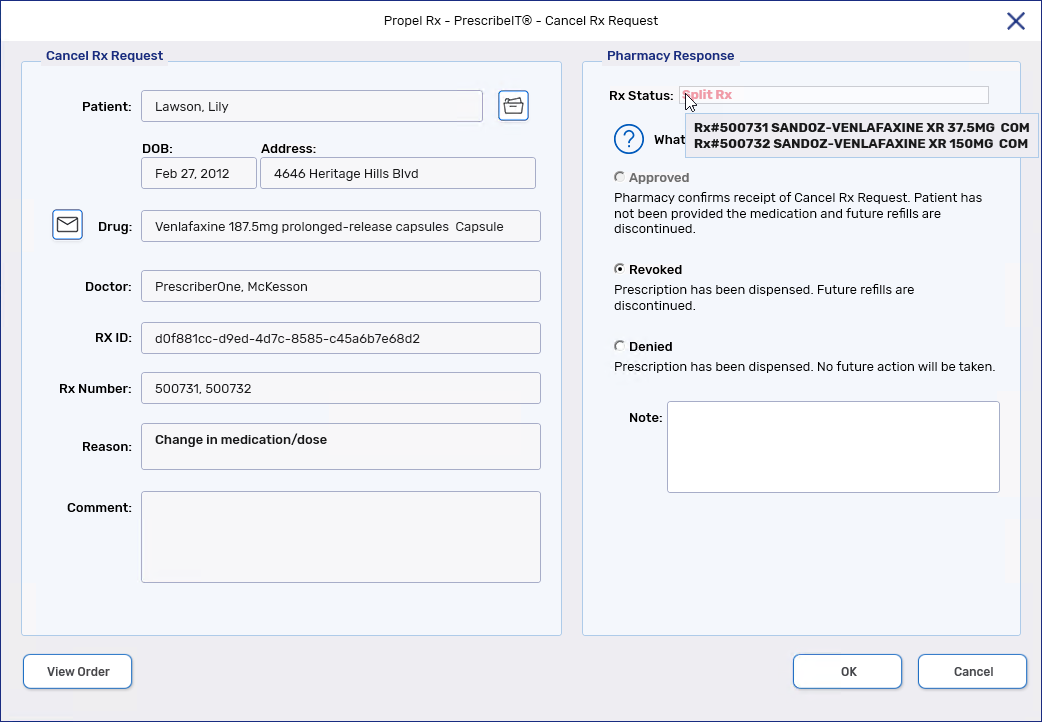
Option Scenario Approved Approved is available when all prescriptions in the split Group have been cancelled or do not have any active dispenses against them (including statuses of Hold).
Once selected, all prescriptions in the split Group will be Discontinued.
Revoked Revoked is available when at least one prescription in the split Group has dispenses against it.
Once selected, a reason must be entered. All prescriptions in the split Group will be Revoked with repeats removed.
Denied Denied is available when at least one prescription in the split Group has dispenses against it.
When selected, no status change will be applied to the prescriptions in the split Group.
-
If needed, enter a note in the Note field. These notes will be sent to the prescriber and saved as a prescription note.
-
Select OK.
-
In provinces with EHR integration, the Inactivate Prescription window opens if Approved or Revoked was selected as the Pharmacy Response.
Cancel Rx Request Response What message is transmitted to the EHR? Approved A message is sent to Discontinue the prescription on the EHR. Revoked A message is sent to Revoke the prescription on the EHR. Denied No message is sent to the EHR -
Select a reason for changing the status of the prescription.
-
Enter any notes if needed.
-
Select OK. Propel Rx sends a message to update the status of ALL prescriptions within the split on the EHR.
 EHR Validations
EHR Validations
Similar to other EHR transactions:
-
Users must have EHR Access configured in the Security Administration Facility window to be able to action the Cancel Rx Request.
-
If the patient is not synced, you must sync or attempt to sync (in Alberta) before proceeding to process the Cancel Rx Request.
-
Any Detected Issues that are returned, if applicable, must be actioned accordingly before the prescription's status is changed on the EHR.
-
If the status change is rejected by the EHR, in the provinces of Alberta, Saskatchewan, and New Brunswick, a prompt will appear to indicate this and no status change will occur locally or on the EHR. In Saskatchewan, the prompt will give the option to make the status change locally.
-
If the Network is down, the status change transaction is placed in the EHR Queue.
The Cancel Rx Request Response is sent to the prescriber. A record will be added to the Patient Folder History tab which can be detailed to view the Cancel Rx Request again.
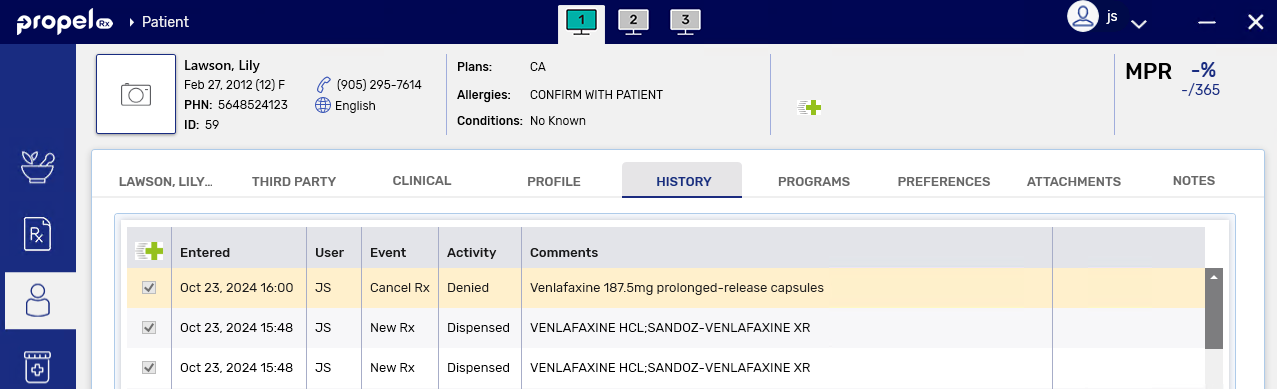
-